Band Member Online Registration Tutorial
August 29, 2025

The Wauwatosa Rec Department online system can be a bit challenging. Here are instructions to help you get signed up so you can send membership payments online. PLEASE NOTE that you can only register for the full year of band through the online portal. If you need to register for just one semester, you will have to contact the rec department directly.
Click the read more link to view the tutorial.
[Last updated: 8/29/2024]
- To get started, visit: https://web2.myvscloud.com/wbwsc/wiwauwatosawt.wsc/splash.html
- If you have registered for band or any other Tosa Rec activity, skip to Step 5 below. If you’ve never registered for anything on the Tosa Rec site, you’ll need to apply for an account first. To do so, click the “Create Account button like in the picture below and fill out the Household ID Request form.
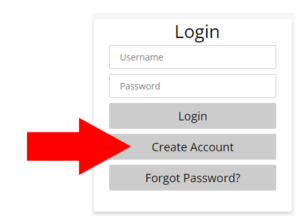
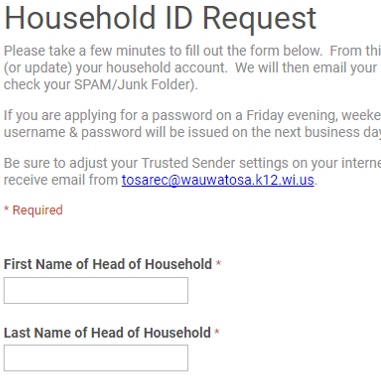 … ETC …
… ETC … - When you’re finished with the Household ID Request form, click Submit at the bottom.
- It will take about 1 business day for the rec department to send you a username and password.
- Once you have your username and password, return to the link in Step 1 above and sign in with the credentials you received.
- Click Search, then Activity Search:
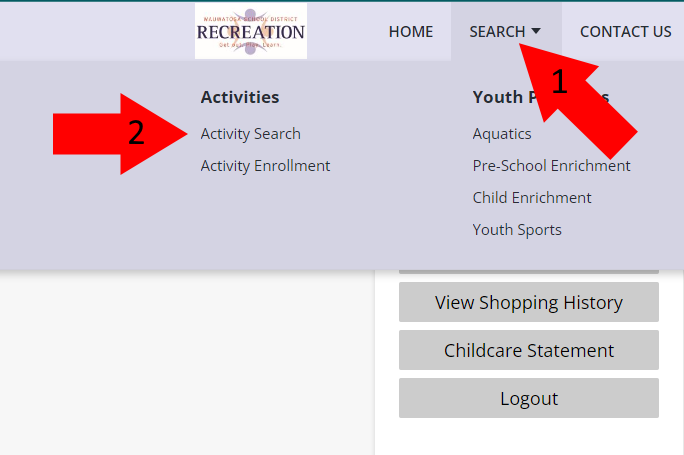
- You’ll probably see an error at the top of the next page. Don’t worry about that.
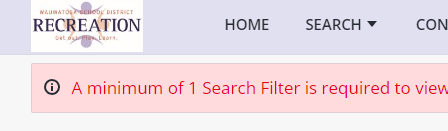 Scroll down to the Keyword Search block in the left column, click on it to get the text block, and type in band. Then click the Search button.
Scroll down to the Keyword Search block in the left column, click on it to get the text block, and type in band. Then click the Search button.
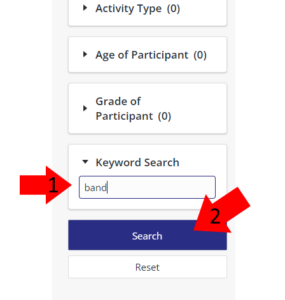
- The only thing that comes up is the Wauwatosa Community Band. Click on it to expand the gray box. Then click the checkbox next to the section. Finally, click on Add to Cart at the bottom of the screen.
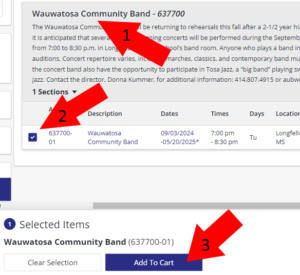
- On the next page, check the box under the person/people registering, then click Continue.

- Fill in the waiver on the next page, and check the I agree with the above box at the bottom. Then click Continue.
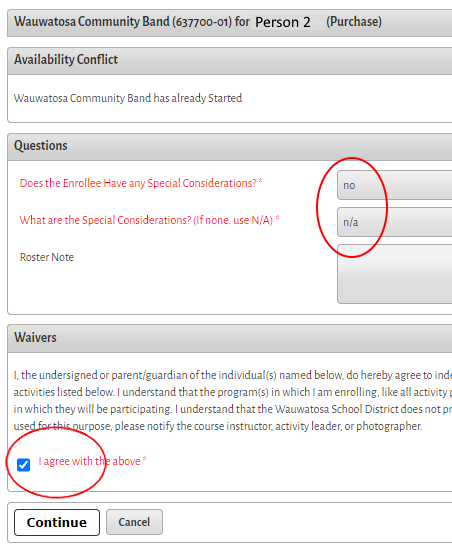
- Next, the shopping cart screen. Click on Proceed to Checkout.

- Verify/enter your correct contact information, then click Continue at the bottom.
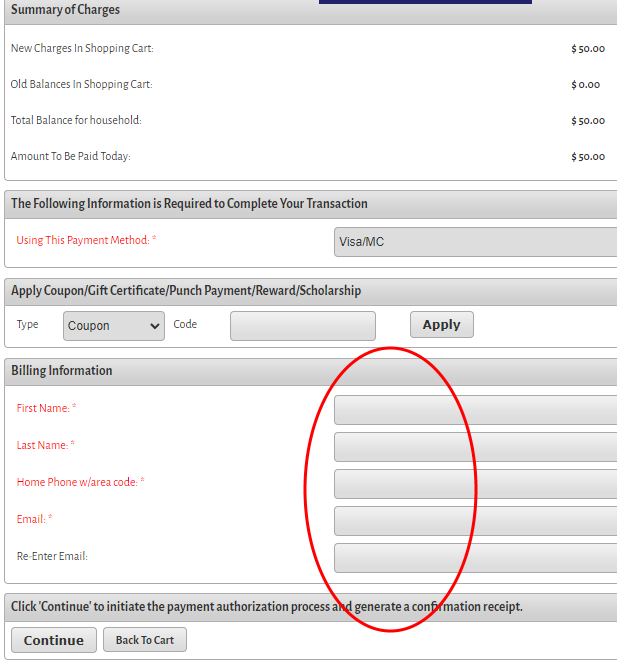
- The countdown begins. You have 15 minutes to complete the Credit Card form next. The card details are hiding in the middle, don’t miss them! Then click “Submit Payment”.

- Wait for the system to process your card…
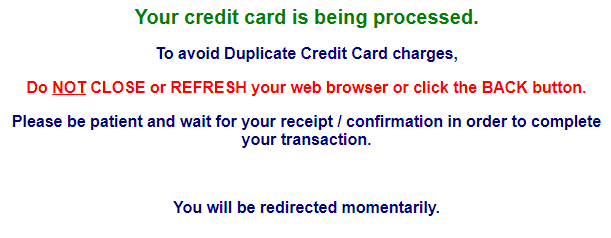
- And… if all goes well, the confirmation screen. You will receive confirmation to the email you registered with, but on this screen, you can request a confirmation be sent to another email address for your own record-keeping purposes.

- You made it! Once you hit the confirmation screen above, you are finished, and don’t need to do anything else. If you’re on a shared computer, don’t forget to logout! See you at the next rehearsal!

